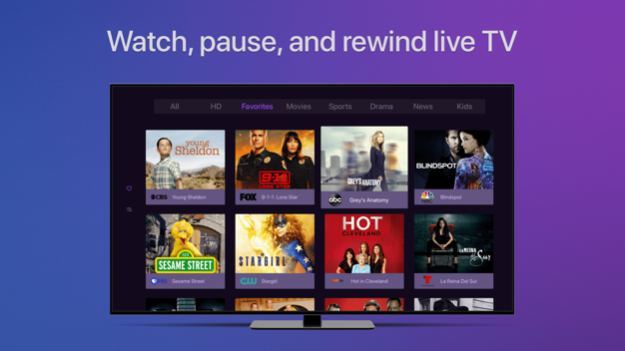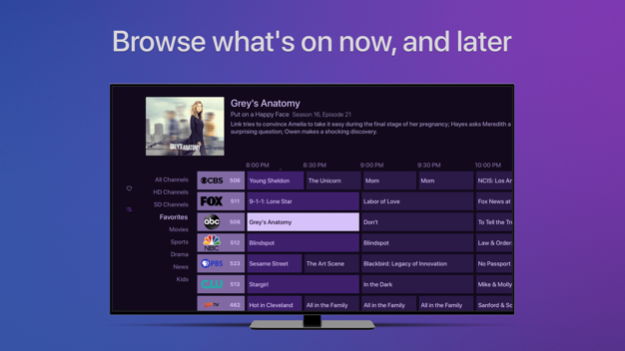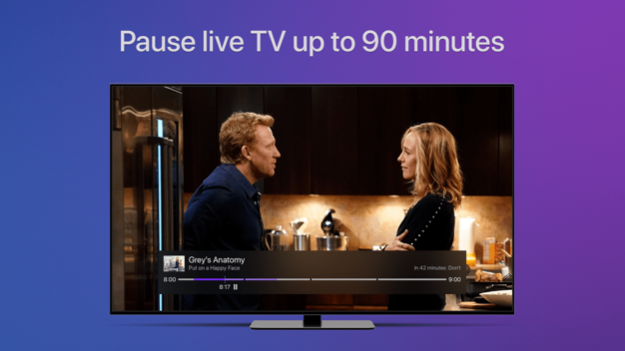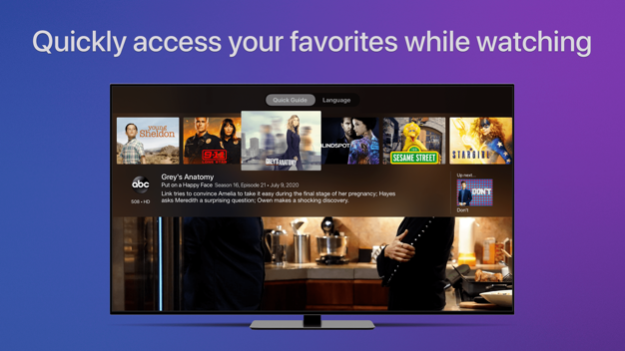Version History
Here you can find the changelog of Channels for HDHomeRun since it was posted on our website on 2023-06-24.
The latest version is 5.8.2 and it was updated on soft112.com on 19 April, 2024.
See below the changes in each version:
version 5.8.2
posted on 2024-04-10
Apr 10, 2024
Version 5.8.2
• NEW: Recorded movies now have movie trailers
• NEW: Movies in your library will now be badged as such when viewed in On Later, search results, or from the Guide.
• NEW: Native speed test for tvOS and iOS for testing speeds from your client to your Channels DVR Server
• NEW: Upgraded Default audio driver supports AirPlay, AirPods, Spatial Audio, Atmos and HomePods
• IMPROVED: Consistently sort movies and collections in various views.
• IMPROVED: Performance with a large library
• IMPROVED: HLG HDR format now supported and will switch TV to HDR
• IMPROVED: Provide better error message when device runs out of disk space while watching Live TV
• IMPROVED: UI responsiveness when watching OTA Live TV in Europe
• IMPROVED: Video playback codec support
• IMPROVED: Handling of timeouts while streaming remotely
• FIXED: Virtual channels would not play the correct recording when the recordings were unmatched
• FIXED: Start Up sections were not presenting if the app exited while navigated deep into other sections.
• FIXED: Some corner badges were showing blank for shows
• FIXED: Library Collections under TV Shows were not being sorted Alphabetically
• FIXED: Some sort properties were wrong on Library Collections
• FIXED: Recorded movies were being sorted incorrectly when sorted by Date Released
• FIXED: Library Collection image URLs could be malformed after managing the collection on the client
• FIXED: Rare crasher when deleting recordings from the TV show view
• FIXED: Rare crasher when trashing all items of a TV show
version 5.8.1
posted on 2024-02-11
Feb 11, 2024
Version 5.8.1
Playlists are here!
Create and manage your own lists of episodes, videos, and movies. Playlists are completely managed from withing the app. Create a new playlist, add content to a playlist, remove content from a playlist, and delete a playlist, all from within the app!
Visit our site for more details on this release. We ran out of allowed space!
Included in 5.8.1
• FIXED: Playback would fail on older releases of tvOS and iOS when the Hardware Deinterlacer was selected
• FIXED: Movie posters were showing with the wrong aspect in On Now
Included in 5.8.0
• NEW: Playlists. Create and manage your own lists of episodes, videos, and movies.
• NEW: Completely overhauled context menus across the entire app for exploring and managing all of your content.
• NEW: Apple TV app now uses native context menus for an incredibly improved experience.
• NEW: Manage Library Collections entirely in the app: Create a new Collction, add content to a Collection, remove content from a Collection, delete a Collection.
• NEW: Recently Watched channels. View your recently watched channels as its own native channel collection. Turn it on in Settings > General > Live TV
• NEW: Optionally show the last 3 recent channels in the Quick Guide - Settings > General > Live TV > Show Recent Channels in Quick Guide
• NEW: TV Shows and Video Groups now have an Auto Play setting to set their own Auto Play style.
• NEW: On Later, guide search results, and guide modals now indicate if the movie or tv show is already in your library.
• NEW: Movies scheduled to record are indicated when viewing them in On Later.
• NEW: Future airings in search results are indicated if they are already in your library.
• NEW: Optionally use the Thumbnail for TV Show episodes and Video Group videos when displayed in Virtual Channels. This can be set globally or per TV Show or Video Group.
• NEW: Siri Shortcut action for Search. Provide text and Channels will open directly to search results for that text.
• NEW: webp image uploads now work in the client
• NEW: Setting on iOS to force playback to start in landscape. Useful for those that keep Orientation Lock on.
• NEW: Channels is now available on Apple Vision Pro and visionOS via iPad compatability mode.
• IMPROVED: All sections are now available from the Start Up setting and Siri Shortcut action.
• IMPROVED: All Movies and All Shows filter views now use menus for picking filters.
• IMPROVED: More improved and consistent icons across the app.
• IMPROVED: Guide will update automatically when sources are added/removed or priority is changed on the server.
• IMPROVED: Show download tab when offline if there are partial downloads but no completed ones.
• IMPROVED: Automatically retry downloads that have timed out.
• IMPROVED: Allow for pressing Play to restart the stream when an error is displayed after playing a recording.
• IMPROVED: Allow partially downloaded recordings to be played in more situations.
• FIXED: PIP button would randomly recieve focus keeping the timeline visible.
• FIXED: Audio would sometimes distort on the default audio driver when using Siri or receiving notifications.
• FIXED: TV Episodes were leaking into Recently Watched, News, and Sports sections when AllowList and BlockList were employed.
• FIXED: Hidden content was showing up in search results.
• FIXED: Seek icons were sometimes missing.
• FIXED: Skip Commercials and Start From Beginning buttons were dismissing weird.
• FIXED: Seeking was not always using the correct seek times from settings.
• FIXED: The Sidebar was showing whenever the app opened directly to Recent Recordings or Playlists.
• FIXED: Guide and On Now would scroll to the last watched channel on a fresh boot.
• REMOVED: Auto Play Videos setting has been removed. TV Shows and Video Groups now have their own individual Auto Play setting.
• REMOVED: Embedded Tailscale client - Use the System Tailscale client for better reliability and performance.
version 5.8.0
posted on 2024-02-08
Feb 8, 2024
Version 5.8.0
Playlists are here!
Create and manage your own lists of episodes, videos, and movies. Playlists are completely managed from withing the app. Create a new playlist, add content to a playlist, remove content from a playlist, and delete a playlist, all from within the app!
Visit our site for more details on this release. We ran out of allowed space!
- NEW: Playlists. Create and manage your own lists of episodes, videos, and movies.
- NEW: Completely overhauled context menus across the entire app for exploring and managing all of your content.
- NEW: Apple TV app now uses native context menus for an incredibly improved experience.
- NEW: Manage Library Collections entirely in the app: Create a new Collction, add content to a Collection, remove content from a Collection, delete a Collection.
- NEW: Recently Watched channels. View your recently watched channels as its own native channel collection. Turn it on in Settings > General > Live TV
- NEW: Optionally show the last 3 recent channels in the Quick Guide - Settings > General > Live TV > Show Recent Channels in Quick Guide
- NEW: TV Shows and Video Groups now have an Auto Play setting to set their own Auto Play style.
- NEW: On Later, guide search results, and guide modals now indicate if the movie or tv show is already in your library.
- NEW: Movies scheduled to record are indicated when viewing them in On Later.
- NEW: Future airings in search results are indicated if they are already in your library.
- NEW: Optionally use the Thumbnail for TV Show episodes and Video Group videos when displayed in Virtual Channels. This can be set globally or per TV Show or Video Group.
- NEW: Siri Shortcut action for Search. Provide text and Channels will open directly to search results for that text.
- NEW: webp image uploads now work in the client
- NEW: Setting on iOS to force playback to start in landscape. Useful for those that keep Orientation Lock on.
- NEW: Channels is now available on Apple Vision Pro and visionOS via iPad compatability mode.
- IMPROVED: All sections are now available from the Start Up setting and Siri Shortcut action.
- IMPROVED: All Movies and All Shows filter views now use menus for picking filters.
- IMPROVED: More improved and consistent icons across the app.
- IMPROVED: Guide will update automatically when sources are added/removed or priority is changed on the server.
- IMPROVED: Show download tab when offline if there are partial downloads but no completed ones.
- IMPROVED: Automatically retry downloads that have timed out.
- IMPROVED: Allow for pressing Play to restart the stream when an error is displayed after playing a recording.
- IMPROVED: Channels that are not in a subscription but aren’t properly handled by the HDHomeRun will now be reported as "Not Subscribed".
- IMPROVED: Allow partially downloaded recordings to be played in more situations.
- IMPROVED: Diagnostic logging around thermal state.
- FIXED: PIP button would randomly recieve focus keeping the timeline visible.
- FIXED: Audio would sometimes distort on the default audio driver when using Siri or receiving notifications.
- FIXED: TV Episodes were leaking into Recently Watched, News, and Sports sections when AllowList and BlockList were employed.
- FIXED: Hidden content was showing up in search results.
- FIXED: Seek icons were sometimes missing.
- FIXED: Skip Commercials and Start From Beginning buttons were dismissing weird.
- FIXED: Seeking was not always using the correct seek times from settings.
- FIXED: The Sidebar was showing whenever the app opened directly to Recent Recordings or Playlists.
- FIXED: Start from Beginning button was not showing on iOS.
- FIXED: Guide and On Now would scroll to the last watched channel on a fresh boot.
- REMOVED: Auto Play Videos setting has been removed. TV Shows and Video Groups now have their own individual Auto Play setting.
- REMOVED: Embedded Tailscale client - Use the System Tailscale client for better reliability and performance.
version 5.7.5
posted on 2023-10-04
Oct 4, 2023
Version 5.7.5
IMPROVED: ATSC3 tuning speed
FIXED: On Now would sometimes show the wrong logos
FIXED: Sports Seek Timeline setting was not toggling correctly
version 5.7.3
posted on 2023-09-19
Sep 19, 2023
Version 5.7.3
• FIXED: Episodes would not open in Callsheet correctly
• FIXED: Time format was bad in the Timeline on tvOS/iOS 17
• FIXED: Sort type was breaking for some collections when adding/removing items
Version 5.7.0 Notes:
Introducing the News & Sports sections.
Now you can collect all of your news and sports content into their respective sections.
These dedicated sections give you a central destination to find all of your news or sports content. When you activate these sections, their library content is available exclusively from the section, cleaning up your library a bit.
• Browse and watch what (sports or news) is currently airing on live TV right now
• Browse and watch (sports or news) that were recently added/recorded to your library
• See what (sports or news) is airing on live TV later in the day
• Browse your (sports or news) shows directly.
Check our website for more information on the News & Sports sections.
--==== Full Release Notes ====--
• NEW: Added a dedicated Sports Section. Turn on in Settings > Library.
• NEW: Added a dedicated News Section. Turn on in Settings > Library.
• NEW: Updated pass editor that also supports manually entering a channel number
• NEW - Optionally set the commercial skip style on a show by show basis. Use the setting for the show under Show Options.
• NEW - Optionally automatically show captions for shows. Use the setting for the show under Show Options.
• IMPROVED: All movies, TV shows, and Episodes are now eligible for opening in Callsheet now no matter which indexer was used.
• IMPROVED: A focused PIP button no longer keeps the timeline showing forever
• IMPROVED: ATSC 3 audio fixes
• IMPROVED: Speed up persistence of DVB EPG data to prevent UI hangs
• IMPROVED: Better notifications and errors when remote streaming encounters a lot of timeouts (often due to trying to stream Original quality over Cellular)
• IMPROVED: Handling when experiencing signal issues when watching at home
• FIXED: iPhone lock screen remote will now disable the scrubber when watching Live TV
• FIXED: Various bug fixes
• FIXED: Explore Show buttons were missing their icon
• FIXED: Spoiler Free mode was being disabled if Allow Recording was set server side
• FIXED: Rare issue where seeking forward would jump back a large amount due to issues in encoders
• FIXED: Unusual crash when a guide filter returns no channels
• FIXED: Unusual crash that can happen when parsing DVB guide data
• FIXED: Memory leak related to DVB EPG
• FIXED: Audio track selection for ATSC3 channels was sometimes wrong
• FIXED: Recordings view did not render cleanly on a fresh start
version 5.6.7
posted on 2023-08-10
Aug 10, 2023
Version 5.6.7
• FIXED: Crash that could happen during discovery
• FIXED: Audio issues that could happen with ATSC3 broadcasts
Previously in 5.6.6
• IMPROVED: Playback Speed is now available for Live TV and in-progress recordings
• IMPROVED: Remote DVR is able to be used on a network with another Channels DVR Server running on it
• IMPROVED: Improvements to ATSC3 audio handling
• IMPROVED: Speed ups for ATSC3 tuning
• IMPROVED: Reduce stuttering that could happen during playback
• IMPROVED: Reduced network traffic for initial connection to DVR for faster startup times
• IMPROVED: The last connected bonjour discovered host will be forgotten when clearing a manually selected DVR entry
• IMPROVED: Internal diagnostics
• FIXED: Movies were not showing in Recordings
• FIXED: Watch button was being initially focused on the Shows view rather than the first recording
• FIXED: Duration was incorrect when viewing a recording in the Trash
• FIXED: Label filtering was not working
• FIXED: Some channels would not show under Manage Sources after being hidden
• FIXED: Some channels could not be unhidden after hiding them in Manage Sources
• FIXED: Schedule view could crash if there were multiple jobs with the same Airing attached.
• FIXED: Crash that could happen when hitting play
• FIXED: When beta Tailscale integration is enabled, discovery will wait for Tailscale to connect before attempting to connect to the DVR
• FIXED: Connections made over beta Tailscale integration could have trouble reconnecting after the app was in the background
• FIXED: DVR updates were not being received when connecting over beta Tailscale integration
• FIXED: Reconnection to DVRs connected via beta Tailscale integration is now reliable
version 5.6.5
posted on 2023-06-15
Jun 15, 2023
Version 5.6.5
• FIXED: Top Shelf was not working on Apple TV